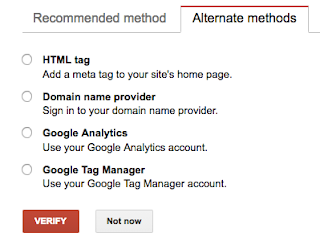First of all, what is Google Webmasters Console?
Google Webmasters Console is Google's interface and communication channel between webmasters and Google. They found that while than passively indexing websites using web spiders was effective, sometimes webmasters simply didn't know something on their website was lacking (e.g. dead links, excessive load times, etc.). So this is their way to actively let webmasters who opt in to communicate know.
So what is Google Webmasters Console?
How do I use Google Webmasters Console?
Google Webmasters Console is the way that Google interacts with webmasters to manage their website presence on Google's search engine. While this is not a guide to go through all parts of the tool, as it's constantly expanding in features. Google has been spending a fair bit of time recently bringing in the Google Webmasters Console and Google Analytics together.
How to verify your site ownership on Google Webmasters Console on HubSpot
One of the things that Google needs you to do to get started is to prove you are indeed a webmaster and own the domain/ subdomains that you are looking to manage.
Google lists a variety of different ways to check and verify you own the site. They are as follows:
Verification methods
- HTML file upload
- Domain name provider
- HTML tag
- Google Analytics tracking code
- Google Tag Manager container snippet
- Google Sites
- Blogger
- HTML tag
- Google Analytics tracking code
- Google Tag Manager container snippet
How to verify your ownership of your website via "HTML tag" verification option on HubSpot
Step 1 - Log into Google Webmasters Console via your Google account
Log into the Google Webmasters Console Tools website.
Step 2 - Add your website "property"
There will be an option to add your "property" to the Google Webmasters Console. Click on the "Add Property" button to do so.
Step 3 - Select HTML tag
Select HTML tag, where we will need to add a meta tag to your site's home page
Step 4 - Add Meta Tag to your HubSpot portal

Go to your HubSpot portal.
Find "Content Settings" under "Content" and then find a section called, "Site Header HTML" and add in the meta tag that Google would have provided to you.
Once you have set this up on HubSpot, scroll down and click the blue "Save" button.
Step 5 - Click Verify on Google's Search Console
Click "Verify" on Google's Search Console so that they check your website for the meta tag.
Step 6 - Success
You should have a confirmation of success.
If it is not working, you may need to explore other options to prove that you own the website URL that you are asking Google to allow you to manage as a webmaster.
Please reach out to Google Webmasters Central Help Forums for help if you get stuck. As HubSpot Support won't have access to Google's system.
Here are some common verification errors mentioned by Google below.
Common verification errors
In addition to any method-specific verification errors, the following verification errors are possible in most verification methods:
- The connection to your server timed out.
We were unable to verify your file because we received a server timeout. This could be because your server is down or is busy and responding slowly. Make sure that your server is responding and try again.
- We encountered an error looking up your site's domain name.
We tried to access your verification file, but were unable to access your domain due to a DNS error. This could be because your server is down, or there is an issue with the DNS routing to your domain. Make sure that your domain is resolving correctly and try again.
- The download request was redirected too many times.
Check the URL for potential issues, such as an infinite loop.
- Your server returned an invalid response.
This can happen if your site is requires password authentication, or if we cannot access it for other reasons.
- We were unable to connect to your server.
Make sure that your server is not down, and that your domain is resolving correctly, and try again.
- An internal error occurred.